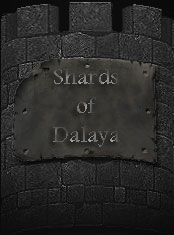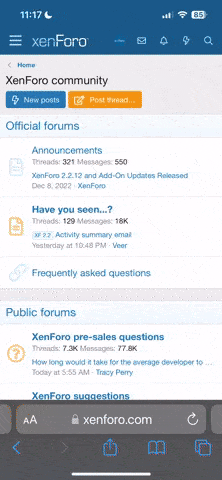iBluNT
Dalayan Elder
This was brought up to me the other week as someone was having some pretty horrible desyncing issues, and their problem wasn't related to latency, network speed or computer specs/performance at all. I too even noticed these issues in certain situations while pinging around 150 down / 45 up, with PC specs that will run the latest games on top graphics settings. Non-SSD users will probably notice this a lot more as well.
This may not work for everybody, but I definitely have gotten a few people saying that it's helped them a ton, including the person who showed it to me originally. Since it hasn't been posted yet I figured I'd throw it out there and see if it saves anybody some headaches, as I've seen a few threads about terrible performance issues.
The thought behind why this is happening, is Logs in Shards are defaulted to be turned ON. Each time, or at least very often the log is altered in your program files, it's being scanned. You can certainly turn your logs off each time you enter Shards, but for the most part on log intensive fights, this is causing major desyncs even though your network latency may be flawless.
I cannot guarantee this will solve everyone's problems, or even anyone's, but it's helped quite a few so far. Your problems may be vastly different than this, but worth a try if the symptoms seem relevant.
Please post feedback if you've noticed this is helping.
TLDR:
In Windows 10, you'll want to do this.
Virus & Threat Protection --> Virus & Threat Protection Settings --> Add or remove Exclusions --> Folder --> Enter entire SoD directory folder.
Also try changing the following settings in eqclient.ini in your directory.
Thanks to Tinkaa & Xero for this.
1) set all CPUaffinity# to CPUaffinity# =-1
2) set 20PixelShaders= TRUE
14PixelShaders= TRUE
VertexShaders= TRUE
Alternatively, you can go to to your Task Manager, right click eqgame.exe, select "Go to details", right click eqgame.exe again, "Select Affinity" and make sure all <All Processors> is selected.
A photo walkthrough:
Virus & Threat Protection in Windows Defender Settings:
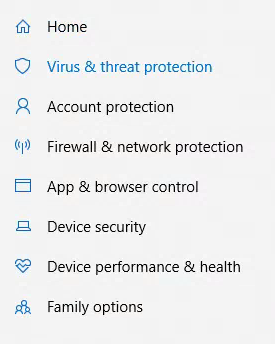
Find this tab in the next window
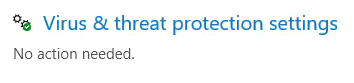
Go down to exclusions
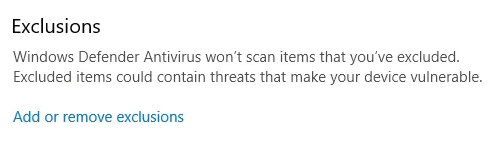
Click on Add an exclusion, and select Folder
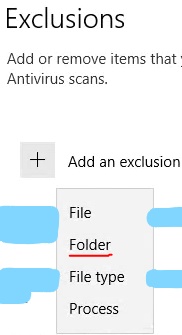
Enter your entire Shards of Dalaya directory (the default path is shown in this example)

This may not work for everybody, but I definitely have gotten a few people saying that it's helped them a ton, including the person who showed it to me originally. Since it hasn't been posted yet I figured I'd throw it out there and see if it saves anybody some headaches, as I've seen a few threads about terrible performance issues.
The thought behind why this is happening, is Logs in Shards are defaulted to be turned ON. Each time, or at least very often the log is altered in your program files, it's being scanned. You can certainly turn your logs off each time you enter Shards, but for the most part on log intensive fights, this is causing major desyncs even though your network latency may be flawless.
I cannot guarantee this will solve everyone's problems, or even anyone's, but it's helped quite a few so far. Your problems may be vastly different than this, but worth a try if the symptoms seem relevant.
Please post feedback if you've noticed this is helping.
TLDR:
In Windows 10, you'll want to do this.
Virus & Threat Protection --> Virus & Threat Protection Settings --> Add or remove Exclusions --> Folder --> Enter entire SoD directory folder.
Also try changing the following settings in eqclient.ini in your directory.
Thanks to Tinkaa & Xero for this.
1) set all CPUaffinity# to CPUaffinity# =-1
2) set 20PixelShaders= TRUE
14PixelShaders= TRUE
VertexShaders= TRUE
Alternatively, you can go to to your Task Manager, right click eqgame.exe, select "Go to details", right click eqgame.exe again, "Select Affinity" and make sure all <All Processors> is selected.
A photo walkthrough:
Virus & Threat Protection in Windows Defender Settings:
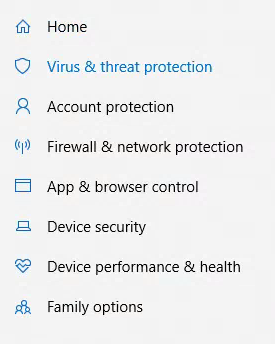
Find this tab in the next window
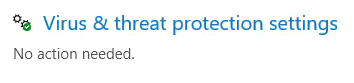
Go down to exclusions
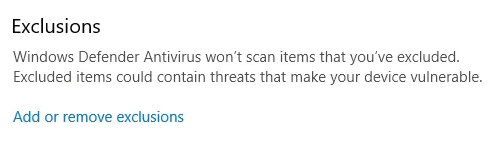
Click on Add an exclusion, and select Folder
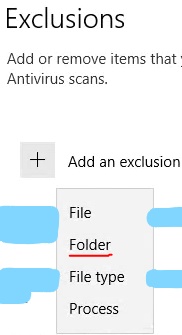
Enter your entire Shards of Dalaya directory (the default path is shown in this example)

Last edited: