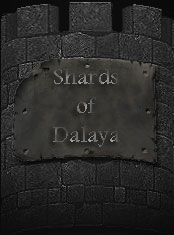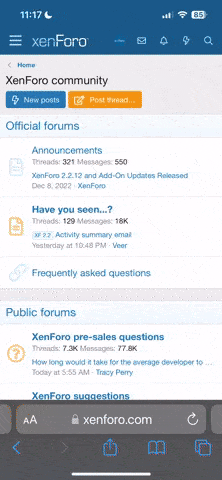Hi there SoD addicts :keke:
Long time since i played SoD, and now im back,... With a new AMD Dual Core 64 X2 4800+ with 2Gb ddr666
And when I logged in, some graphics were wrong, and char look like warping around the zone, 0% playable... So I've read this and updated my AMD with this files:
[ AMD_Dual-Core_Optimizer_113.zip ]
[ AMD_Processor_Driver_1320053.zip ]
I only had the drivers from the original ASUS CD's when I bought my Computer, never installed anything else for the AMD... except this.
Worked fine, after reboot, SoD is going perfect again. Thx 4 this FIX :dance:
Long time since i played SoD, and now im back,... With a new AMD Dual Core 64 X2 4800+ with 2Gb ddr666
And when I logged in, some graphics were wrong, and char look like warping around the zone, 0% playable... So I've read this and updated my AMD with this files:
[ AMD_Dual-Core_Optimizer_113.zip ]
[ AMD_Processor_Driver_1320053.zip ]
I only had the drivers from the original ASUS CD's when I bought my Computer, never installed anything else for the AMD... except this.
Worked fine, after reboot, SoD is going perfect again. Thx 4 this FIX :dance: