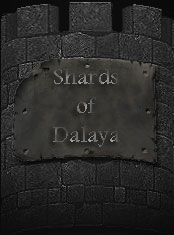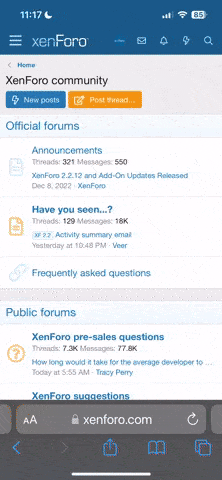Note:This hasn't been approved by staff yet
In an effort to reduce my issues with carpo tunnel I bought a xbox style controller a few days ago and it helped me alot on FF14 so I figured hey maybe I can do the same for SOD. SOD unfortunately doesn't have controller support so I added it with a program called Antimacro from https://github.com/AntiMicro/antimicro. I also created new versions of Hotbar1 and the spell bar to go with my previous UI that would show things in the correct places for my keymapping to make sense. This is pretty early work but should be relatively functional just not exactly battle tested. some things where limited by the client and the key mapper I was using.
screenshot

attached are the UI files(which should be placed inside the uifiles folder inside your main EQ directory. inside the folder there is another folder with a eqclient.ini file to move to your main directory to change your keybinds to match mine(other settings will change as well but you can change those back). In the antimacro config folder is a config file to load into antimacro.
In antimacro once the config is loaded make sure set one is selected or it won't work right.
Once all the files are in place in game type /loadskin then select the Controller entry from the list.
then in the action window socials tab right click an empty entry to create a macro with the following commands the name isn't important just needs one.
/corpse
/loot
/hidec looted
place this macro on the 10th slot 1st page of your 4th hotbar(this hotbar will need to stay on it's first page for this to work) This will enable the loot nearest corpse button on the controller.Note: this just opens the loot window you still have to select each item.
installation is now complete. below is a list of controls with keyboard shortcut they referece if applicable to make modding easier
left stick =movement(using arrow keys)
right stick= mouse movement
right stick click = cycle nearest PC(using K key)
L1 = target nearest NPC(using tilde)
L2= toggle target(TAB)
R1 =mouse left click
R2 = mouse right click
R2+right stick = camera movement
R2+Dpad Up/Down = Zoom/chat scroll(using mousewheel)
Dpad up = AA window( using V key)
Dpad down = Inventory window(using I key)
back button = Raid Window(using Alt+R)
start button= Loot Nearest(using O key with macro on hotbar 4 page 1 slot 10)
A= Hotbar1 slot1 current page(using 1 key)
B= Hotbar1 Slot2 current page(using 2 key)
X= Hotbar1 Slot3 current page(using 3 key)
Y= Hotbar1 Slot4 current page(using 4 key)
Dpad left + A = Hotbar1 Slot5 current page(using 5 key)
Dpad left + B = Hotbar1 Slot6 current page(using 6 key)
Dpad left + X = Hotbar1 Slot7 current page(using 7 key)
Dpad left + Y =Hotbar1 Slot8 current page(using 8 key)
Dpad left + L1 =Hotbar1 Slot9 current page(using 9 key)
Dpad left + R1= Hotbar1 Slot10 current page(using 0 key)
Dpad right + A= Spell Slot 1(using Alt + 1)
Dpad right + B= Spell Slot 2(using Alt + 2)
Dpad right + X= Spell Slot 3(using Alt + 3)
Dpad right + Y= Spell Slot 4(using Alt + 4)
Dpad right +L1=Spell Slot 5(using Alt +5)
Dpad Right + L2=Spell Slot 6(using Alt+6)
Dpad Right +R1 =Spell Slot 7(using Alt+7)
Dpad right + R2=Spell Slot 8(using Alt+8)
In an effort to reduce my issues with carpo tunnel I bought a xbox style controller a few days ago and it helped me alot on FF14 so I figured hey maybe I can do the same for SOD. SOD unfortunately doesn't have controller support so I added it with a program called Antimacro from https://github.com/AntiMicro/antimicro. I also created new versions of Hotbar1 and the spell bar to go with my previous UI that would show things in the correct places for my keymapping to make sense. This is pretty early work but should be relatively functional just not exactly battle tested. some things where limited by the client and the key mapper I was using.
screenshot

attached are the UI files(which should be placed inside the uifiles folder inside your main EQ directory. inside the folder there is another folder with a eqclient.ini file to move to your main directory to change your keybinds to match mine(other settings will change as well but you can change those back). In the antimacro config folder is a config file to load into antimacro.
In antimacro once the config is loaded make sure set one is selected or it won't work right.
Once all the files are in place in game type /loadskin then select the Controller entry from the list.
then in the action window socials tab right click an empty entry to create a macro with the following commands the name isn't important just needs one.
/corpse
/loot
/hidec looted
place this macro on the 10th slot 1st page of your 4th hotbar(this hotbar will need to stay on it's first page for this to work) This will enable the loot nearest corpse button on the controller.Note: this just opens the loot window you still have to select each item.
installation is now complete. below is a list of controls with keyboard shortcut they referece if applicable to make modding easier
left stick =movement(using arrow keys)
right stick= mouse movement
right stick click = cycle nearest PC(using K key)
L1 = target nearest NPC(using tilde)
L2= toggle target(TAB)
R1 =mouse left click
R2 = mouse right click
R2+right stick = camera movement
R2+Dpad Up/Down = Zoom/chat scroll(using mousewheel)
Dpad up = AA window( using V key)
Dpad down = Inventory window(using I key)
back button = Raid Window(using Alt+R)
start button= Loot Nearest(using O key with macro on hotbar 4 page 1 slot 10)
A= Hotbar1 slot1 current page(using 1 key)
B= Hotbar1 Slot2 current page(using 2 key)
X= Hotbar1 Slot3 current page(using 3 key)
Y= Hotbar1 Slot4 current page(using 4 key)
Dpad left + A = Hotbar1 Slot5 current page(using 5 key)
Dpad left + B = Hotbar1 Slot6 current page(using 6 key)
Dpad left + X = Hotbar1 Slot7 current page(using 7 key)
Dpad left + Y =Hotbar1 Slot8 current page(using 8 key)
Dpad left + L1 =Hotbar1 Slot9 current page(using 9 key)
Dpad left + R1= Hotbar1 Slot10 current page(using 0 key)
Dpad right + A= Spell Slot 1(using Alt + 1)
Dpad right + B= Spell Slot 2(using Alt + 2)
Dpad right + X= Spell Slot 3(using Alt + 3)
Dpad right + Y= Spell Slot 4(using Alt + 4)
Dpad right +L1=Spell Slot 5(using Alt +5)
Dpad Right + L2=Spell Slot 6(using Alt+6)
Dpad Right +R1 =Spell Slot 7(using Alt+7)
Dpad right + R2=Spell Slot 8(using Alt+8)
Attachments
Last edited: