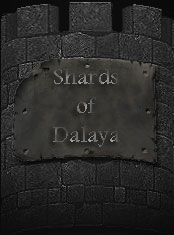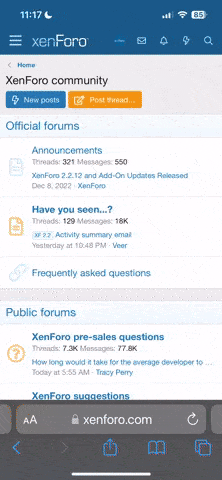To customize the target ring, extract this to a custom UI folder in your EverQuest folder. If you don't already have a custom UI folder you can copy and rename the default folder. It is recommended not to overwrite UI elements in the default folder.
Example custom UI folder:
"Everquest\uifiles\modified"
Then in the game client go to Options (General Tab) > Load UI Skin and load the custom UI folder (eg. "modified") to load the custom UI
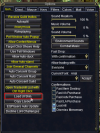
NOTE: You might notice that the N S E W of the target ring is reversed. This is intentional. In general your camera will be facing your target, so the side that is closest to you shows the direction you are facing, with an arrow pointing in that direction (eg. if you are facing your target and have W closest to you, the > W indicates that West is straight ahead of you) -- in practice this is a lot easier to use with these reversed directions.
Attachments
Last edited: