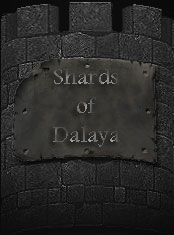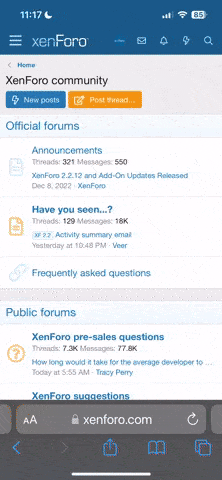magas
Dalayan Beginner
Purpose
Often times, there can be conflicts with applications being handled by more than one CPU, or you may want to control what parts of your computer are doing what. I find this quite useful when two-boxing, but there are tons of other uses for it as well.
Windows
Selecting Processor Affinity
Linux
Note: this has been tested on Ubuntu 8.07, but should work on other versions of Linux in a similar manner.
Selecting Processor Affinity
General
Using Affinity While Two-Boxing
Morphing/Stretching Models
Follow-Up
If anyone has anything at all to add to this, or questions, feel free to share. The more knowledge, the better.
Often times, there can be conflicts with applications being handled by more than one CPU, or you may want to control what parts of your computer are doing what. I find this quite useful when two-boxing, but there are tons of other uses for it as well.
Windows
Selecting Processor Affinity
- Press ctrl+alt+del and select the 'processes' tab.
- Right-click on 'everquest.exe'
- In the menu presented, select 'Set Affinity'
- There should be a checkbox for each CPU. Choose the CPU you would like to handle the process and deselect the rest of them.
Linux
Note: this has been tested on Ubuntu 8.07, but should work on other versions of Linux in a similar manner.
Selecting Processor Affinity
- You will need root permissions to do this.
- Go to 'System -> Administration -> System Monitor'
- Click the 'Processes' tab.
- Find everquest.exe and note the value in the column 'ID'
- Go to 'Applications -> Accessories -> Terminal'
- Type the following line:
Where [#] is the CPU number (starting at 0), and [id] is the ID you wrote down in step 4.Code:schedtool -a [#] [id]
General
Using Affinity While Two-Boxing
Set the process affinity of each application to a different CPU. This will take a certain amount of strain off of the processor because it no longer has to decide how to distribute load between cores with multiple memory-intensive applications, as well as keep the two applications from stepping on each other.
Morphing/Stretching Models
Are you using an AMD processor? If so, this is likely a common issue caused by not having the AMD Dual Core Optimizer. You can download it here, which should solve your problem.
Follow-Up
If anyone has anything at all to add to this, or questions, feel free to share. The more knowledge, the better.